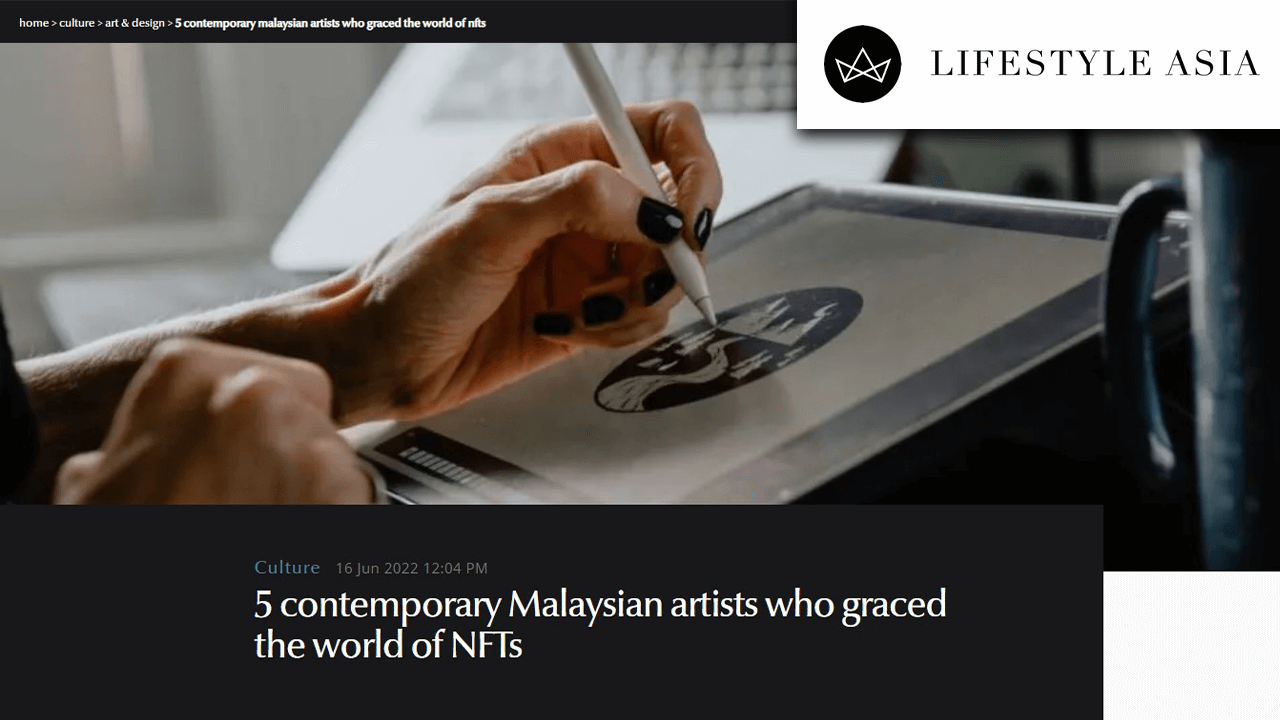How to install and use Metamask?
Following are the key steps to use and instal Metamask:
Step 1:Install a Chrome Brower
If your computer doesn’t have Chrome installed, go to https://www.google.cn/chrome/ to download the chrome installation package. Do not worry, the website automatically identifies your operating system and provides a corresponding version to download.
Step 2:Installing MetaMask
Once downloaded, open your Chrome browser and go to MetaMask’s official website, or click this link.
Proceed to click the “Get Chrome EXTENSION” button to download MetaMask Chrome plugin. Do note, that the same methodology applies to the Firefox MetaMask browser plugin.
Click “Add to Chrome” and “Add Extension” in a new window.
After executing the above steps, you will be asked to choose a seed phase.
Afterwards, you will proceed to accept the terms of use as seen and you should see a splash screen.
Then, you will be asked to insert a password.
After creating your password, you’ll be prompted to get a list of 12 words(the seed phrase) that can be used to retrieve your account whenever you forget your password. Ensure to save these somewhere safe to avoid being hacked.
Confirm your 12 words (backup phrase) on the next screen by entering the chosen words in the same order saved previously. Then click ‘Confirm’ once done.
Subsequently, you can commence creating your Ethereum wallet using MetaMask to send and receive Ether, and also to run dApps.
Step 3: Using Metamask
To buy Ether or tokens, click on “Buy” and fund your account via Coinbase, binance or luno
To send Ether and ERC-20 tokens, click “Send”, enter the address you want to send to, and the amount. Then confirm the transaction by clicking “Accept”.
Remember that MetaMask doesn’t control any of your personal/private data on their servers. All your data is encrypted on your browser and protected through your MetaMask password. Therefore, if you lose your MetaMask account password, and need to restore MetaMask, you can only do that via your seed (backup) phrase.
How to buy Ethereum with Luno
To buy cryptocurrencies like Ethereum with Luno you need to have done two things:
- Verify your identity
- Sign in to Luno
- Select Profile from the menu
- Navigate to Settings
- Select Verification
Submit a high-quality, color photo or scan of your driving license, state ID card, or passport. The document should clearly show an identity number, your full name, date of birth, and a clear ID photo.
You’ll also take a clear selfie of your face, which we use to compare with your identity document.
- Deposit money into your Luno wallet
Depositing money into your Luno wallet is very easy. Once you’ve completed the sign-up process and told us a little about yourself (verified your identity, in other words), you can deposit money into your USD wallet in a few easy steps.
- Open the Luno app and sign in
- Select Wallets from the menu
- Choose your USD wallet
- Select Deposit
- Choose the method with which you’d like to top-up your wallet
- And follow the on-screen prompts from there
Once that is done you simply need to do the following to execute a simple buy transaction:
- Sign in to Luno and select BUY from the top navigation on the home screen
- Choose the currency you want to buy: Ethereum
- Choose which currency you want to spend: Bitcoin or your local currency
- Enter the amount
- Review the transaction (which shows the exchange rate and the amount of Ethereum you’ll receive)
- Select NEXT, review the details and confirm
- You have bought your first Ethereum!
After your buy order has completed, you can go to TRANSACTIONS from the MENU for more information.
How to Buy Ethereum ETH AND TRANSFER TO METAMASK
https://youtu.be/6NsX7jTvt3k
How to Mint on ArtJam
- Connect to your Metamask by clicking the yellow box below. If it is already connected, the yellow box will show ‘Mint Now’ instead.
- In Public Sale, you can mint up to 5 artwork with one ewallet address
- You can then mint by clicking the ‘Mint Now’ button
- Upon a successful mint, you will have the option ‘go to my collection’ and when you click it, you will be able to see the artwork you have minted. You’d also be able to view how your art was generated by clicking the live script button.